ZeroMeters
Cowpoke
As of patch 1.5.5 in Stardew Valley, the 64-bit conversion patch, the game changed in regards to how it renders/draws things onto your screen. Prior to this patch it was using a graphic library called "DirectX 9c". Now it is using "OpenGL 2.0". Some end users have noticed that the game has issues running, or won't even open now. Especially Windows users on a laptop. I've come to identify a particular issue and I'm posting this to inform players what is potentially going on, and how to resolve it.
Please keep it mind this may or may not solve your issue. I am providing a possible generic solution to that can potentially cover many issues. From my experience with graphic programming, Windows OS on a laptop running OpenGL is problematic; a cursed triad.
-- GPUs and Laptops: The potential cause
Laptops are great as they provide portability. You can take games and your work on the go. However, in order for your laptop to be portable, it needs a portable source of power; your battery. And the longer this battery lasts, the more portable your laptop is. As a result, Windows attempts to reserve power. This is typically done by doing less work (less computations), utilizing power efficient hardware, etc.
In order to run a video game, you need a GPU of some sort. Be it integrated (iGPU) or dedicated (dGPU). The latter is a power hungry device, contradicting the design and purpose of a laptop. Some laptops have only an iGPU, and some have an iGPU and a dGPU. You can see this by hitting Start, typing "Device Manager", and expanding the category "Display Adapters".
When Windows detects its a laptop with an iGPU and dGPU, it will attempt to balance between performance and saving power during game play. This is done by throwing all trivial graphic operations onto the iGPU, while throwing all intensive operations onto the dGPU. This creates context switching. At this point it depends on your GPU Vendor, and the graphics driver they wrote. Some are good. Some are decent, but could be better. Some are terribly written, or have become misconfigured due to a Windows 10 update.
You can imagine this "context switching" with the graphic driver as an individual reading a story. However, this story is written in two different books with the even pages in one, and the odd pages in the other. The reader can only hold one book at a time, and therefor must flip between both of them... back and forth. If the reader is good, switching between the books is seamless. If not, the story might get jumbled.
-- Potential solution: Inform Windows 10 to only use dGPU
Luckily we have the option to inform Windows 10 to only use the dGPU. This may resolve issues such as low FPS, frame stuttering, or general clunkiness.
Step 1.) Hit Start, type "Graphic Settings". You should see a program with the corresponding name. Click that to open it.
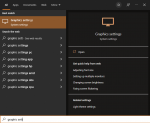
Step 2.) In the window that appears, the bottom portion should be labeled "Graphics Performance Preference". This is where you get to inform Windows to run SDV using only the dGPU. Make sure "Choose an app to set preference" is set to "Desktop app", then hit "Browse". Stardew Valley is typically located at "C:\Program Files (x86)\Steam\steamapps\common\Stardew Valley" if you installed it on Steam.
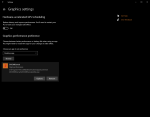
Step 3.) After you select the .exe file of Stardew Valley, it should be populated below. Click it, then click "Options". Click "High Performance". Hit "Save". Close out of Graphic Settings. From here the game should be running with only the dGPU, and your issues may be resolved.
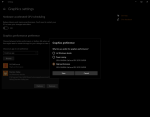
Side note: Since SDV is now throwing all graphic operations onto the dGPU, this means it will be consuming more power. Therefor, your laptop will not last as long on battery mode when running SDV.
Please keep it mind this may or may not solve your issue. I am providing a possible generic solution to that can potentially cover many issues. From my experience with graphic programming, Windows OS on a laptop running OpenGL is problematic; a cursed triad.
-- GPUs and Laptops: The potential cause
Laptops are great as they provide portability. You can take games and your work on the go. However, in order for your laptop to be portable, it needs a portable source of power; your battery. And the longer this battery lasts, the more portable your laptop is. As a result, Windows attempts to reserve power. This is typically done by doing less work (less computations), utilizing power efficient hardware, etc.
In order to run a video game, you need a GPU of some sort. Be it integrated (iGPU) or dedicated (dGPU). The latter is a power hungry device, contradicting the design and purpose of a laptop. Some laptops have only an iGPU, and some have an iGPU and a dGPU. You can see this by hitting Start, typing "Device Manager", and expanding the category "Display Adapters".
When Windows detects its a laptop with an iGPU and dGPU, it will attempt to balance between performance and saving power during game play. This is done by throwing all trivial graphic operations onto the iGPU, while throwing all intensive operations onto the dGPU. This creates context switching. At this point it depends on your GPU Vendor, and the graphics driver they wrote. Some are good. Some are decent, but could be better. Some are terribly written, or have become misconfigured due to a Windows 10 update.
You can imagine this "context switching" with the graphic driver as an individual reading a story. However, this story is written in two different books with the even pages in one, and the odd pages in the other. The reader can only hold one book at a time, and therefor must flip between both of them... back and forth. If the reader is good, switching between the books is seamless. If not, the story might get jumbled.
-- Potential solution: Inform Windows 10 to only use dGPU
Luckily we have the option to inform Windows 10 to only use the dGPU. This may resolve issues such as low FPS, frame stuttering, or general clunkiness.
Step 1.) Hit Start, type "Graphic Settings". You should see a program with the corresponding name. Click that to open it.
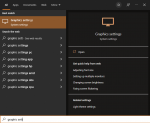
Step 2.) In the window that appears, the bottom portion should be labeled "Graphics Performance Preference". This is where you get to inform Windows to run SDV using only the dGPU. Make sure "Choose an app to set preference" is set to "Desktop app", then hit "Browse". Stardew Valley is typically located at "C:\Program Files (x86)\Steam\steamapps\common\Stardew Valley" if you installed it on Steam.
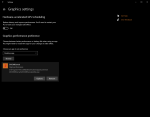
Step 3.) After you select the .exe file of Stardew Valley, it should be populated below. Click it, then click "Options". Click "High Performance". Hit "Save". Close out of Graphic Settings. From here the game should be running with only the dGPU, and your issues may be resolved.
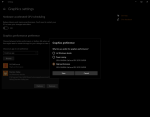
Side note: Since SDV is now throwing all graphic operations onto the dGPU, this means it will be consuming more power. Therefor, your laptop will not last as long on battery mode when running SDV.
Last edited:
